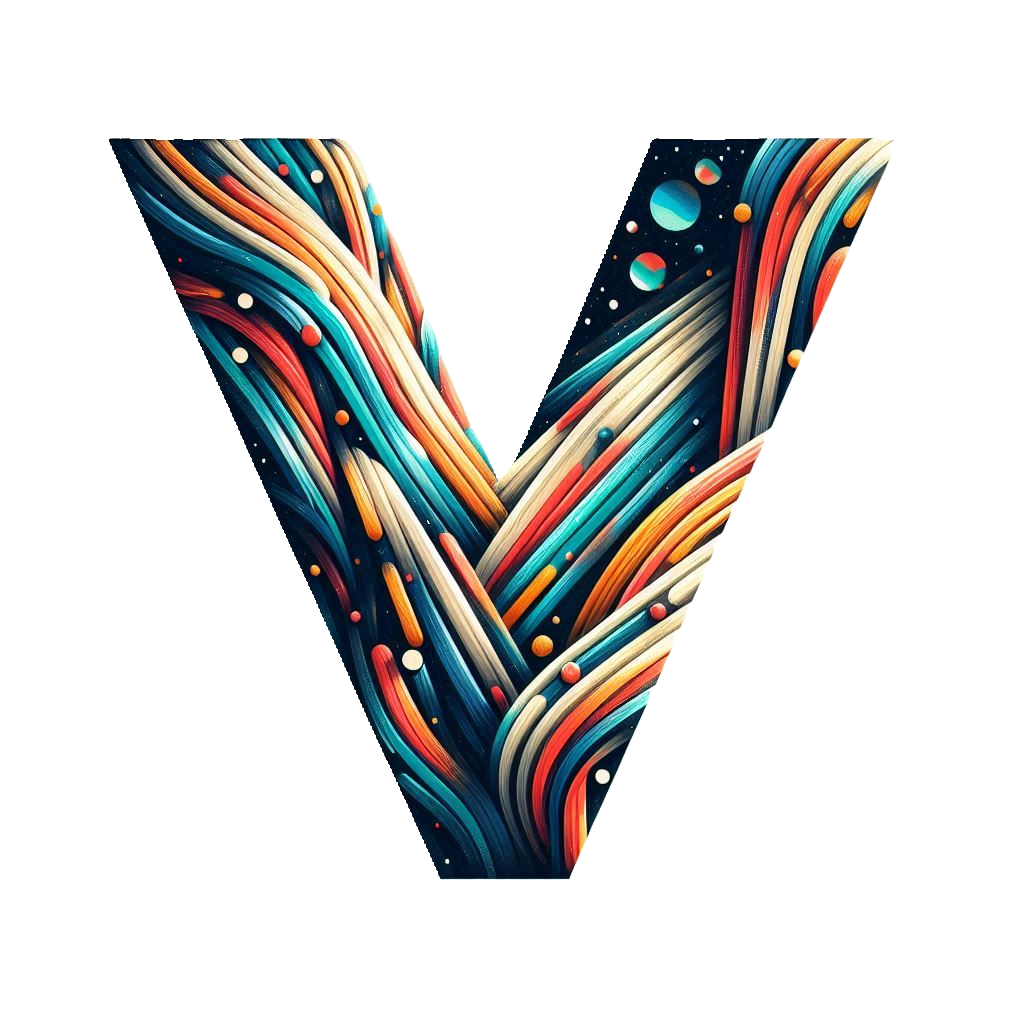"Discover Apple's macOS Sequoia: Effortlessly Snap Windows into Perfect Position"
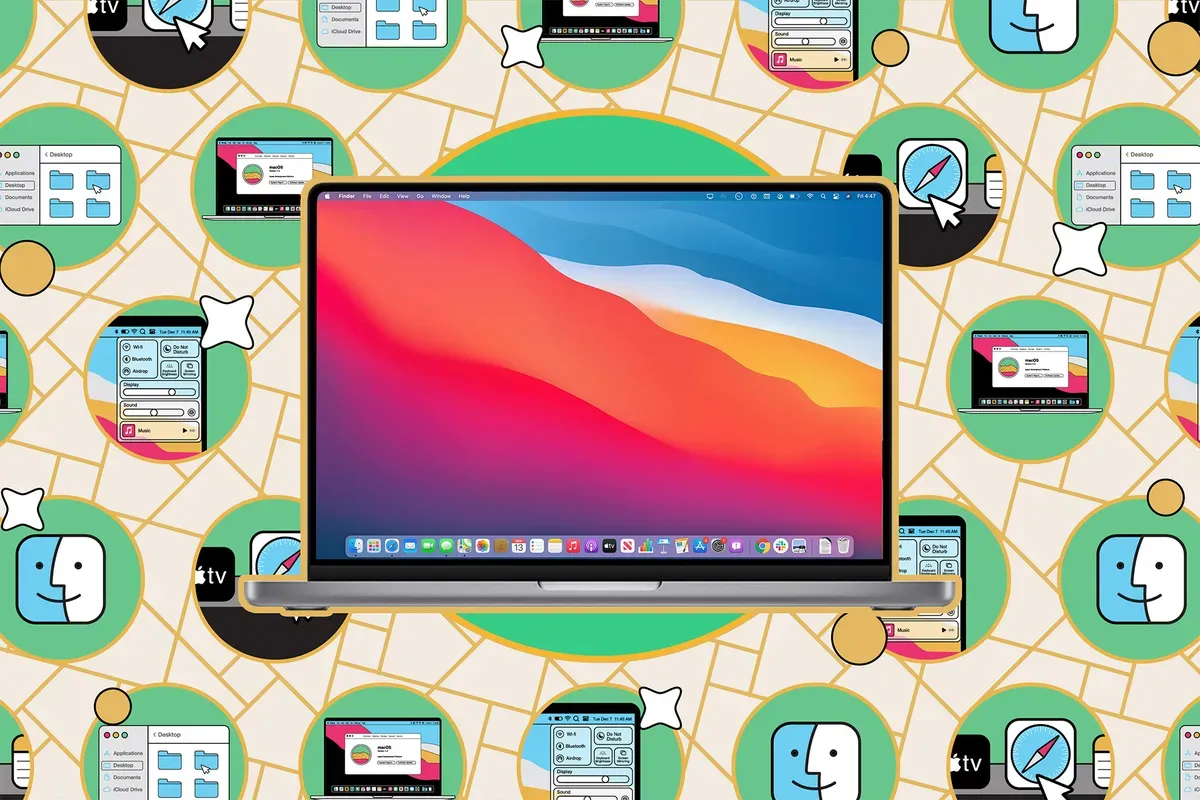
Apple's macOS Sequoia: Snap Windows into Position
Source: The Verge
Introduction
Apple's latest update, macOS Sequoia, introduces the highly anticipated feature of window snapping, allowing Mac users to efficiently organize their desktops similar to Windows users.
How to Use Window Tiling
Method 1: Use the Green Button
- Hover over the green zoom button next to an open window.
- Select from options to maximize, snap to side, or place in a quarter.
- Other open windows will adjust to fill the screen.
Method 2: Click and Drag
- Drag a window to the edge to fill half, to the top for full screen, or to a corner for a quarter.
- Hold the Option key while dragging to see zones for snapping.
Method 3: Use the Window Menu
- Access the Window menu in your app.
- Select options like Move & Resize, Halves, or Quarters.
- Choose Arrange to adjust other windows automatically.
Method 4: Keyboard Shortcuts
- Use shortcuts such as:
- Fn + Control + F: Full screen
- Fn + Control + left/right arrows: Move left/right half
Customization Options
- Access Desktop & Dock settings via System Settings.
- Enable or disable drag-to-tile features and adjust window margins.
Third-Party Tools
For users seeking more advanced options, third-party applications like Magnet and Rectangle provide additional capabilities. These tools offer customizable snap areas, layouts, and keyboard shortcuts.